Net Protector Endpoint Security Feature
Application control is a very powerful App blocking Feature.
- Administrator can block unwanted apps and allow only approved Apps.
- View all daily running entire networks PCs apps on the Endpoint Security Server
- Very easy for the Administrator to block and allow any Application.
- Create policies as per the department and apply policy.
- View individual PCs Apps or view all Apps running on all PCs together as per month.
- Check the first seen App and last seen App in the network.
- Set the application control in Audit Mode to Verify Policies in the network for initial few days and then later on convert Policy from Audit to Action.
Administrator can check the policy assigned date and applied date on the EndPoint Security Application. Manage your all Apps without visting client PC. Administrator can manage the Application Control from web or from Local server PC.
How to use Application Control?
The policiy editor contains following Tabs:
Reports Tab:
You can view Reports from all PCs under a Policy, select the Duration for viewing the Reports(only last three months).Click on All PC Report to view Reports from all client PCs in the Network for selected month.
You can Identify and Review applications running on client PCs. Administratior can see the details of each app like File Name, Path, Publisher description etc.Report also shows the Count and Names on the PC where this application was launched and the date-time of launch.
Administrator can review this report and identify and add any unwanted or un-productive Apps to the Blocked Apps List.
Block Apps :
Simple step to block the application. just check / tick and click Block Apps to block the apps. The blocked apps will be visible in the Blocked List Tab.
Approve Apps :
Apps which are useful and the administrator has already reviewed. it can be added to approved apps. Approved apps are excluded from the Report. So that the Admin can concentrate on new Apps run in the client PCs which are not reviewed yet.
Approved Apps :
Admin can view a list of apps he has Approved, which are hiddent from Report Tab. Un-Approve Apps which you may have approved previously.
1. Open Endpoint Security Application>> App Control Tab >> Create Policy >> Select clients and apply Policy
2. Select Policy from Policy List >> Edit Policy >> Block Apps / Approve Apps
3. Blocked apps will not be shown in daily app reports
4. Approved apps will not be shown in daily app reports
How to Unblock Apps
1.Go to Blocked List >> Select Apps and Unblock Apps
2.Unblocked apps will be shown in daily app reports
How to Edit / Delete / view Policies:
1.Go to App Control tab >> click on View All link
2.Select Policy to Edit or Delete
3.Double click on policy to view added PCs.
After deleting any policy, that PC will get free from applied policy.
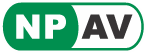




Very usefull feature for corporate….
Nice work done by NPAV
Good Work by NPAV