Lost your valuable data..? Don’t worry, now its very easy to restore data with NPAVBackup!!
How to search your data for restore :
Click on Net Protector 2015 -> Protection -> Data Backup
Data Restore window will open. Now Select the files/folder you want to restore. click on restore button.


You can restore files by 3 modes: Restore All, Complete Folder, Files
To Restore All:
You need to select “Restore All” option and path for storing restored files & click on Restore option.

To restore the complete Folder:
You need to select source folder from list view & browse the Restore path and click on restore button.

To restore Files:
You have to select files from list view & Browse the Restore path and click on restore button.

![]()
After clicking on restore button your files and folders are restoring.

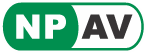
Thanks I am yet to learn. How to configure Is it automatic when I go to NPAV screen and select data back up under protection
By default, Data backup status is ON. Please <a href="http://blogs.npav.net/blogs/?p=1880" rel="nofollow">Click Here</a> to know more about How to configure Backup.