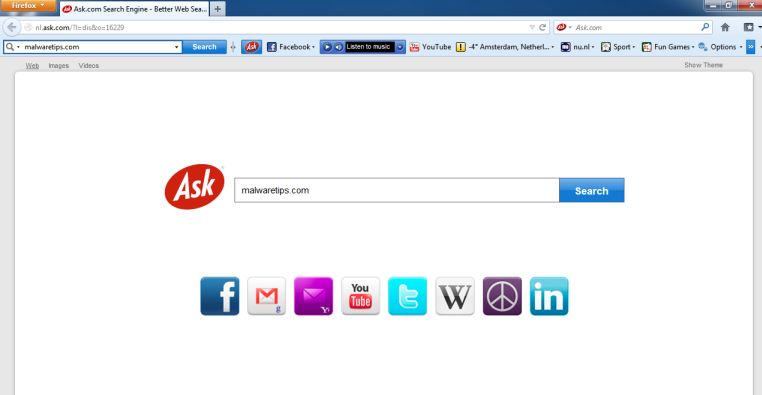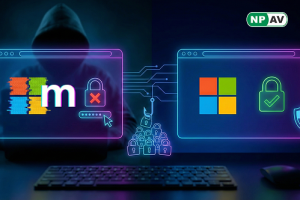How to Remove Malicious Plug-ins from Your Browser
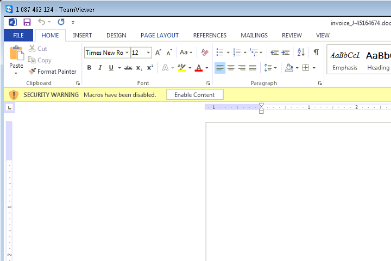
Everyone has browser extensions and/or plug-ins installed on their computers – whether they chose to install them or not. Sometimes, plug-ins can make our surfing experience better, but now lots of software vendors force users to install programs and modify their software attributes for their own benefit. For instance, they might tamper with browser homepages or change your default search engine.
These malicious plug-ins don’t only affect browsing speed, but may also pose security threats. Most of the peoples have malicious plug-ins of some type installed on their computers.
Net Protector Lab discovered that malicious plug-in families change very rapidly. Take Headlinealley as an example. This plugin has previously gone through multiple variants, such as MarineAquarium and internetspeedtracker, and yet it still continues to change constantly.
Once a user is infected by this family of malicious plug-ins, it might change the user’s browser homepage to Ask.com and the default search engine to Ask Web Search without the user's knowledge. Furthermore, this type of modification is generally controlled by some hidden parameters. So, if your browser has been hijacked, how can you remove the devious plug-in and restore your browser to its default settings?
Let us give you a general purpose method to manually remove the Headlinealley plug-in:
How to remove the plug-in from IE
1. Launch IE
2. Click the ‘Settings’ icon in the top-right corner
3. Select "Internet Options"
4. Select "Advanced" in the pop-up window
5. Click the Reset button and a new window will pop up
6. Check "Delete Personal Settings" and click Reset
7. Restart your computer to restore your browser to its previous default settings
How to remove the plug-in from Chrome
1. Click in the top-right corner of the Chrome interface
2. Select "More Tools" -> "Extensions"
3. In the "Extensions" tab, find the plug-in and click the Trash Can icon to delete it
4. Return to the menu and select "Settings"
5. Under the "Search" column, click "Manage Search Engines"
6. In the pop-up window, delete Ask.com and select your original default settings or add a new default search engine
7. Click "Finished" to save your changes
Of course, if you want a quicker and easier way to remove malicious plug-ins, you can use 'Net Protector Antivirus' to quickly detect and remove any malicious plug-ins that have been bundled and installed on your computer. At the same time, the Net Protector team strongly recommends that you enable the Browser Protection widget to ensure that your default browser and homepage are not tampered with in the future.