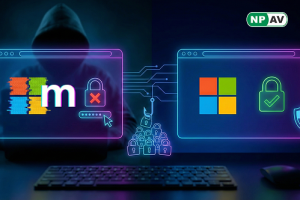Shieldpopup Issue
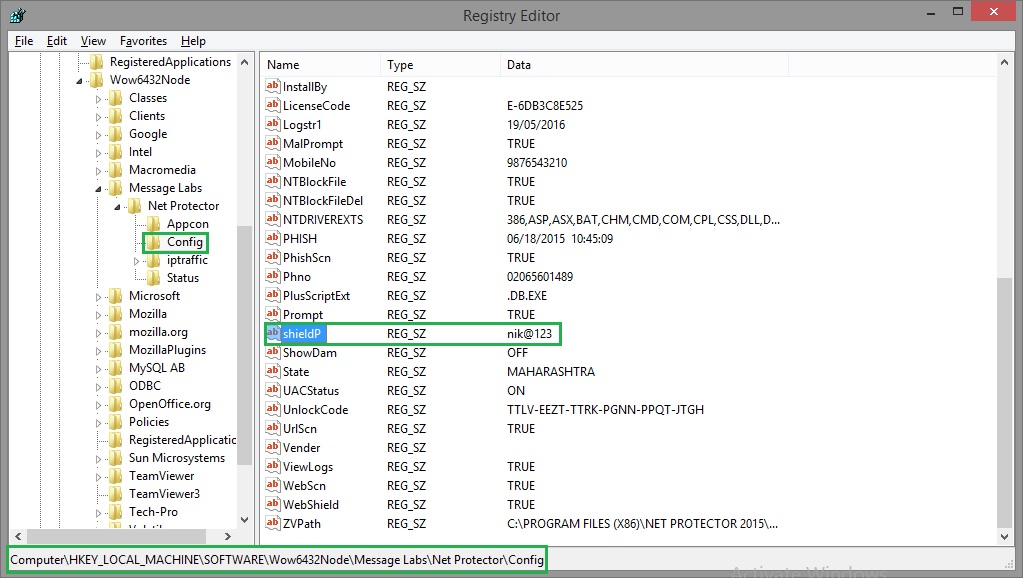
Shieldpopup Issue:
Emailscan Monitoring on Both applicatin control and online Protection service.
Emailscan Should Check For Both Service Status.
(Application Control & Online Protection=ON/OFF),
If any Service Status=OFF, Then Emailscan Shell to Shieldpopup.exe after 2 min and Every 15 minutes From Emailscan Launched Time.
when shieldpopup comes user have Two options:-
1)Enable
2)Ignore
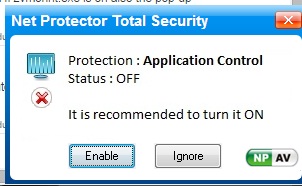

Enable will be Start Protection service.
Ignore will ignore user from showing Popup again and again.
If User click to Ignore service Then popup should Be ignore for below Days.
1Day
7Days
15Days
30Days
3Months
6Months
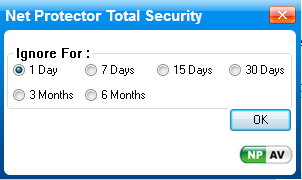
Goto services.msc
check for both service is available or not
Npav application service.
Zerov-Antivirus Protection service
Restart Both Services..
If any error message will shown at time of restart service
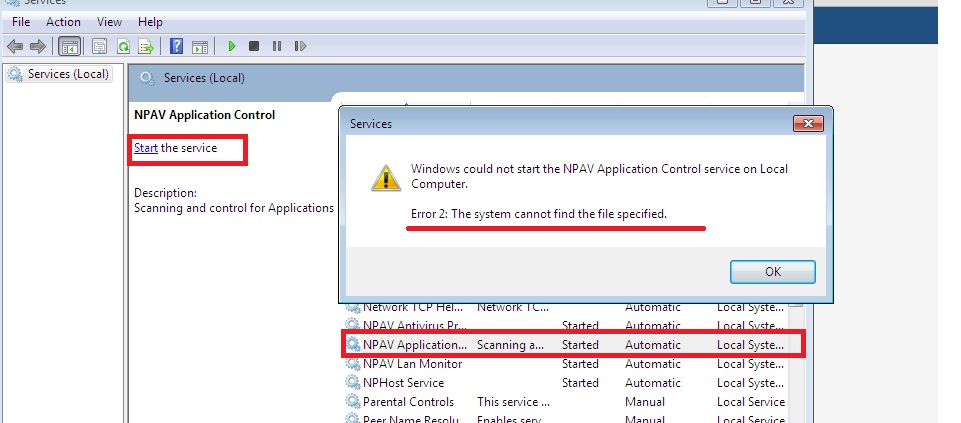
so double click on service
check for Path to Executable sometimes it contain incorrect Path.
see Examples
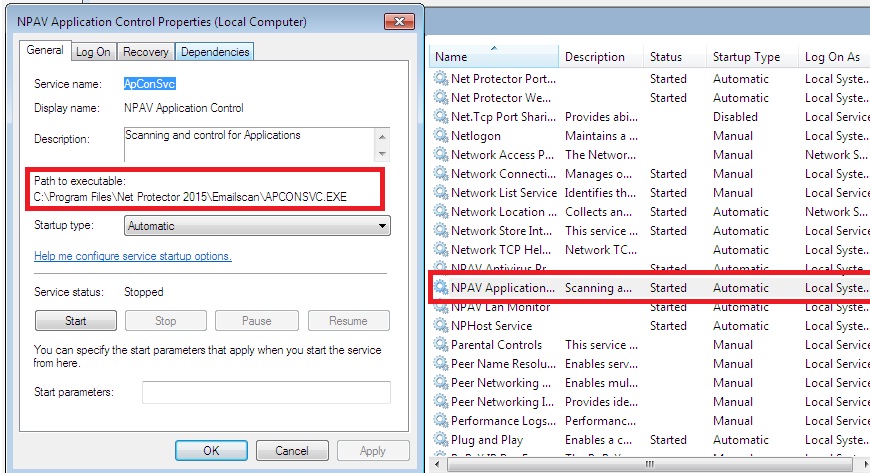
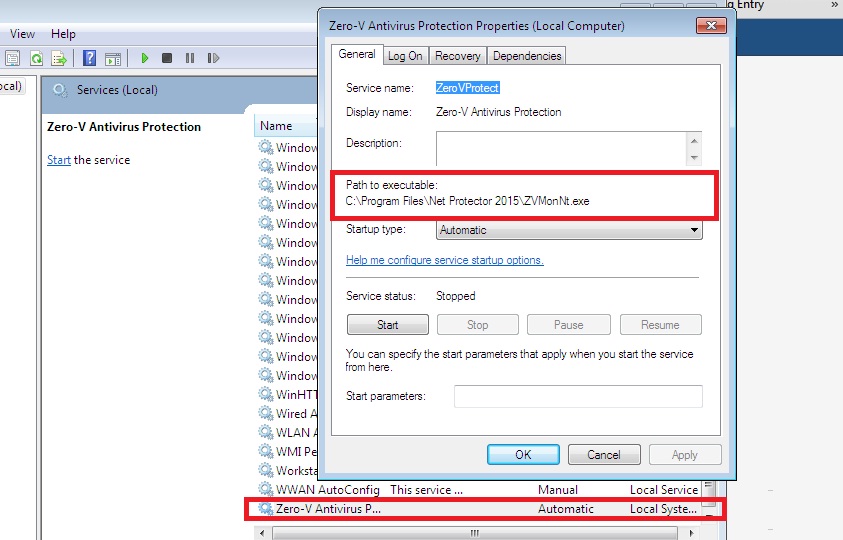
Service correct paths:-
Application control:-C:\Program Files\Net Protector 2015\APPCON\APCONSVC.EXE
Online Protection:- C:\Program Files\Net Protector 2015\ZVSCAN\ZVMonNt.exe
1)Npav Application Service
Remove application control service:-
Run->"C:\Program Files\Net Protector 2015\APPCON\APCONSVC.EXE" Remove
Npav Application Service should Be Removed From Services.msc
Reinstall application control service:-
Run->"C:\Program Files\Net Protector 2015\APPCON\APCONSVC.EXE" Install
Npav Application Control service should be Installed.
2)zerov Protection service
Remove Online Protection service:-
Run->"C:\Program Files\Net Protector 2015\ZVSCAN\ZVMonNt.exe" - remove Zerov Protect Service should Be Removed From Services.msc
Reinstall Online Protection service:-
Run->"C:\Program Files\Net Protector 2015\ZVSCAN\ZVMonNt.exe" -Install Zerov Protect Service should Be installed.
Then Restart service then Service will be started.
If Problem will Not solved Then Once again check for Path to Executable if Path is still Incorrect Then..
Open Registry
Run->Regedit
HKEY_LOCAL_MACHINE\SYSTEM\CurrentControlSet\services\ApConSvc
HKEY_LOCAL_MACHINE\SYSTEM\CurrentControlSet\services\ZeroVProtect
check for Image Path
Double click to Image path Value
Enter correct service Path into Value Data.
Then Remove or Install Service again and Restart Service From Services.msc
Both Application and Online Protection Service will Be started.
Otherwise Restart Machine Both are services will start on Restart.