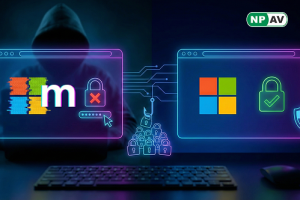Application Lock Down(Lock Down Mode)

NPAV is introducing a New Feature
“Application Lock Down”
As we all know, Security of data is our first concern, In this cyber world no one is safe because every day new types of virus, Ransomware and malware's are getting birth because of which our data is not safe as users accidentally open the unknown applications which may be infect your important data.
Here's the use of this feature, it blocks NEW and Unwanted applications which are getting executed without users knowledge. It will not block the Good and Known Applications like Chrome and other trusted software's.
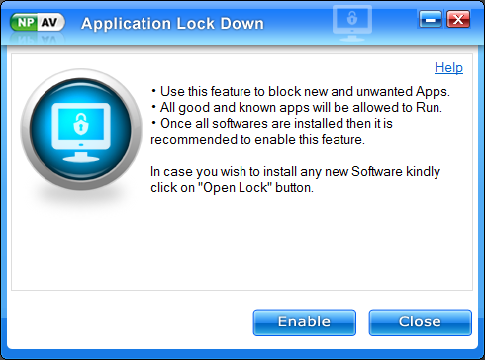
Once all software's are installed in the system then it is recommended to enable this feature, by which unknown application are getting block immediately and your system will go to safe state.
To Enable this feature please follow the following Steps:-
-
Right Click on Red Tray Icon at taskbar then click on App Lock Down
OR Press Windows Button + R to open Run window, Then type LDM and press Enter.
-
Now you will get a Application Lock Down Window, Click on Enable button to activate.
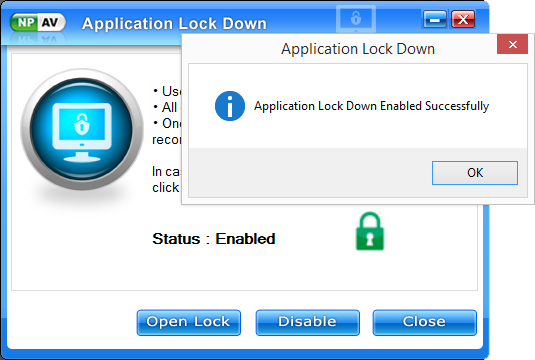
Now you might think if we enable this feature and we need to install new software then what should we do?
So here's the answer, we provided a provision of "Open Lock" with specific time interval to install your new software.
Steps to install new software (Open Lock Window):-
-
Right Click on Red Tray Icon at taskbar then click on App Lock Down
OR Press Windows Button + R to open Run window, Then type LDM and press Enter.
-
And Click on Open Lock Button
-
You have to select specific time from time interval to Open Lock for installing software,Suppose if you are selected 60 Minutes slot then it will Open Lock for next 60 minutes and before 10 minutes completion of time it will ask for extend for next 15 minutes.
-
If your software installation completed before time then you can Click on Close Lock button for Protection from malicious or unknown application execution.
-
If your software installation not completed then click on Extend button otherwise click on Ignore button or Click on Close Lock button.
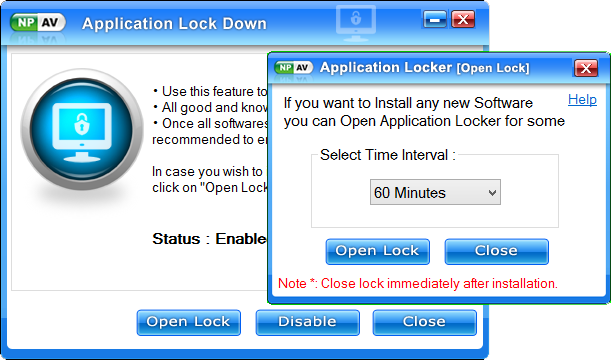
If your launching work related single application file at that time if same popup appeared on screen then click on "Know More..." and after that click on "Yes" button.
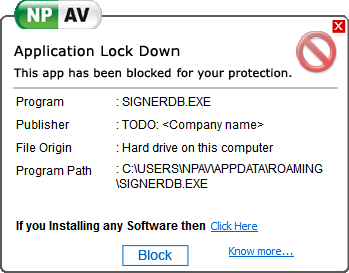
"Enable this feature and Stay Safe from Unwanted and New Types of Virus, Ransomware and Malware's."
3 Comment(s)
Dnyaneshwar Ghate
Apr 04, 2018 23:11
Nice Feature Sir ..
abhijit
Apr 04, 2018 22:38
Nice Feature by NPAV,
very nice...
very nice...
Ganesh
Apr 04, 2018 22:22
Excellent Feature to Safe Your Computer from New Virus and Ransomware
Thanks,
NPAV Team
Keep It Up
Thanks,
NPAV Team
Keep It Up